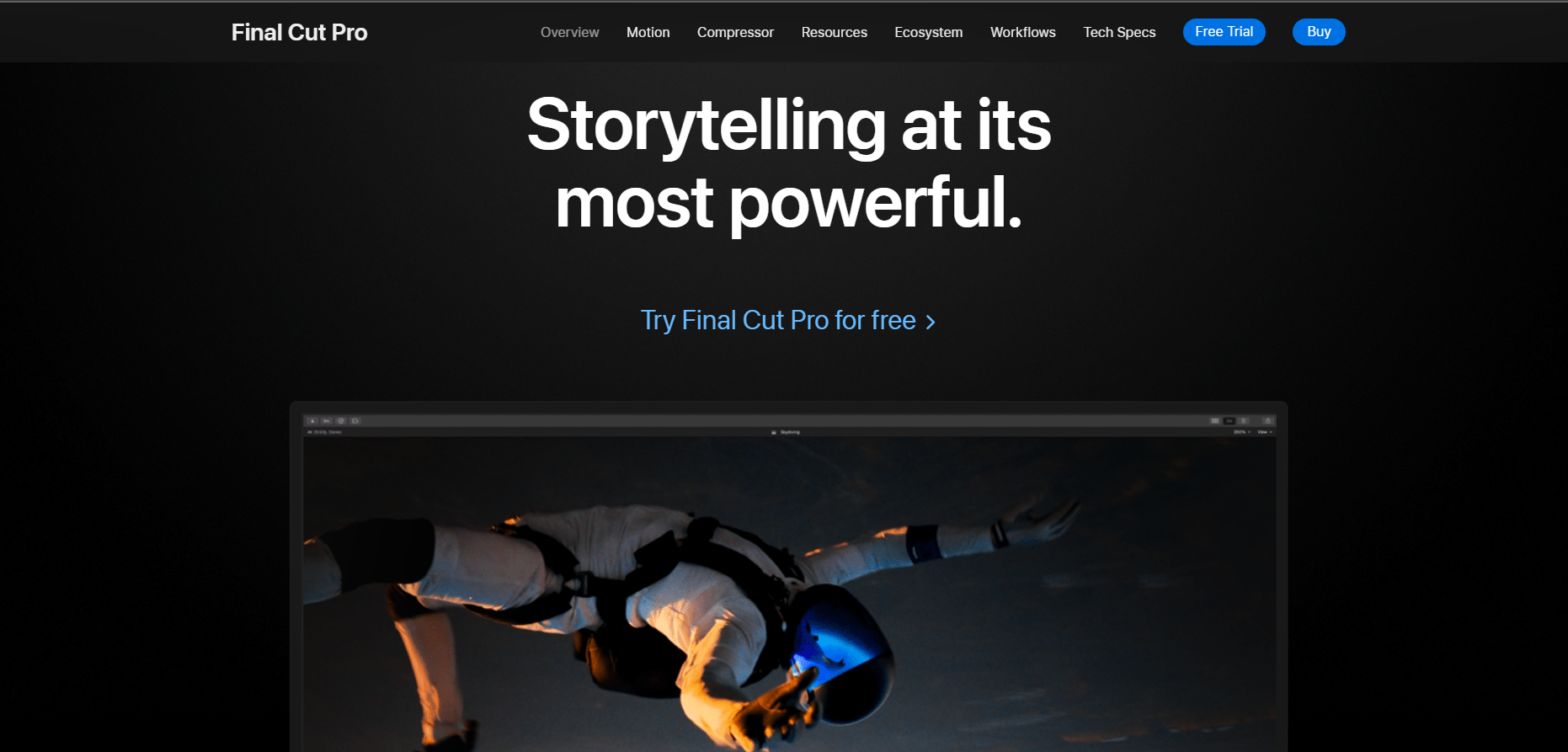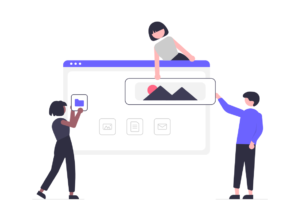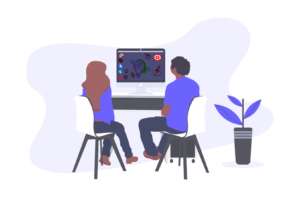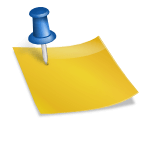Do you want to make amazing videos? In this blog post, we’ll share ten fantastic video editing software options that will help you create incredible content for your YouTube channel or any movie-making project.
Whether you’re a beginner or a pro, these tools are perfect for everyone. Get ready to be amazed as we explore the best software options to meet all your video editing needs.
Comparison of 10 popular video editing software
| Software | Price | Platform | Features |
|---|---|---|---|
| Lightworks | Free and paid | Windows, macOS, Linux | Advanced editing features, support for high-resolution formats, active user community |
| VideoPad | Free and paid | Windows, macOS | Wide range of features, user-friendly interface, affordable price |
| HitFilm Express | Free | Windows, macOS | Powerful 3D editing tools, motion tracking, and special effects |
| DaVinci Resolve | Free and paid | Windows, macOS, Linux | Professional-grade color grading, VFX, and audio editing software, popular among filmmakers |
| VSDC Free Video Editor | Free | Windows, macOS | Feature-rich and easy-to-use video editor |
| Adobe Premiere Pro | Subscription-based | Windows, macOS | Versatile and powerful editing software suitable for beginners and professionals |
| Final Cut Pro X | One-time purchase | macOS | User-friendly interface, regular updates, and a wide range of features |
| Avid Media Composer | Subscription-based | Windows, macOS | Industry-standard editing software used by professional editors |
| Vegas Pro | Subscription-based | Windows | Extensive features, including 3D editing, motion tracking, and special effects |
| KineMaster | Freemium | Android, iOS | Feature-rich and user-friendly mobile video editing app |
Free Video Editing Software:
Lightworks
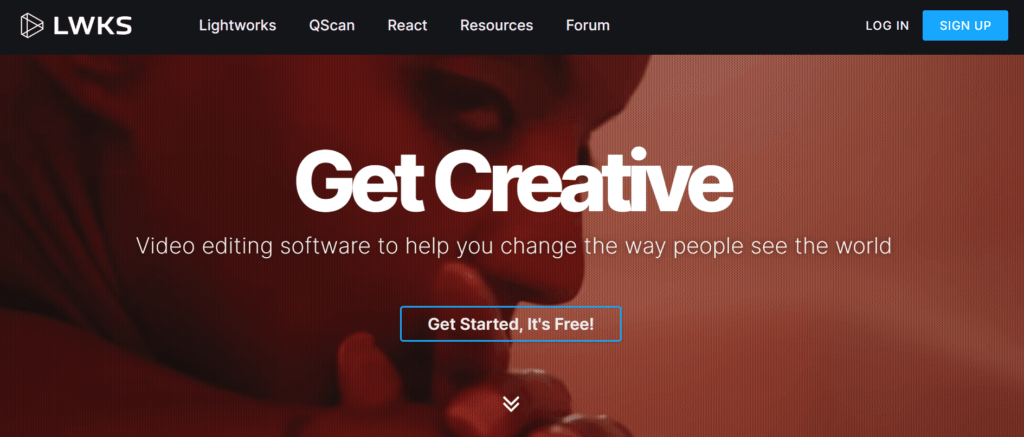
Lightworks is a popular video editing software used by professionals in the film and television industry. It is known for its advanced editing features and its use in award-winning films. It can handle high-resolution formats like 4K and 8K, making it suitable for professional projects. One great feature is that it allows users to add effects and transitions in real-time, saving time on rendering.
Lightworks has a strong community of users, which means there are many online resources, tutorials, and forums available for help and support. However, it may take some time to learn how to use Lightworks effectively, so it’s better suited for people with some prior editing experience. Once you get the hang of it, you can make the most of its powerful capabilities.
One thing to keep in mind is that Lightworks doesn’t have a mobile app. This means you can only use it on desktop or laptop computers, not on smartphones or tablets.
Lightwork Pros:
- Powerful and feature-rich
- Wide range of supported formats
- Free version available
- An active community of users
Lightwork Cons:
- Can be complex for beginners
- Not as user-friendly as some other NLE software
- No mobile app
VideoPad
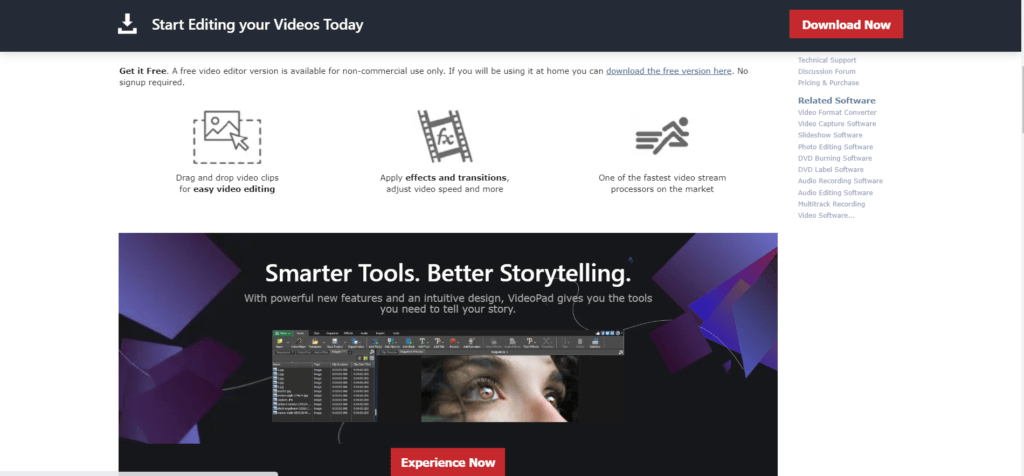
VideoPad is a video editing software that you can use on your computer. It lets you make and edit videos without needing to wait for the whole video to be ready. You can use it on Windows and Mac computers.
With VideoPad, you can work with different kinds of videos, music, and pictures. It supports many formats, so you can import and export different types of media. You can even edit 360-degree videos, which can make your videos more exciting and immersive.
VideoPad has lots of tools to help you edit your videos. You can cut, trim, split, and join videos together. It also has effects, transitions, and titles that you can add to make your videos look better. You can even add music, voiceovers, and sound effects. When you’re done editing, you can save your videos in different formats, like DVDs or online sharing sites.
VideoPad Pros:
- Easy to use.
- Offers a wide range of features.
- Affordable.
- Supports 360-degree video editing.
VideoPad Cons:
- May run slowly on older computers.
- Some features are only available in the paid version.
- Not as powerful as some other video editing software.
HitFilm Express
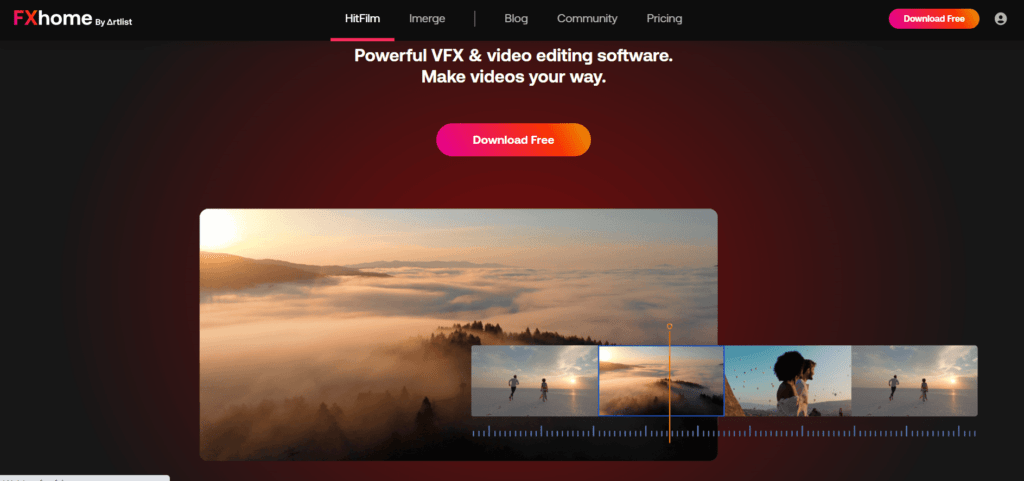
HitFilm Express is a free program that you can use to edit videos. It has a lot of useful tools and features like 3D editing, motion tracking, and special effects (VFX).
Whether you’re just starting out or you have some experience with video editing, HitFilm Express is a good choice for you. You can find and download it on Softonic or other websites.
Hitfilm Pros:
- It doesn’t cost any money to use.
- It’s easy to learn how to use.
- It has powerful tools like 3D editing, motion tracking, and special effects.
- There are a lot of other people who use it too, so you can find help and resources easily.
Hitfilm Cons:
- Can be complex for beginners
- It doesn’t have as many features as some paid video editing software.
- It might run slowly on older computers.
DaVinci Resolve
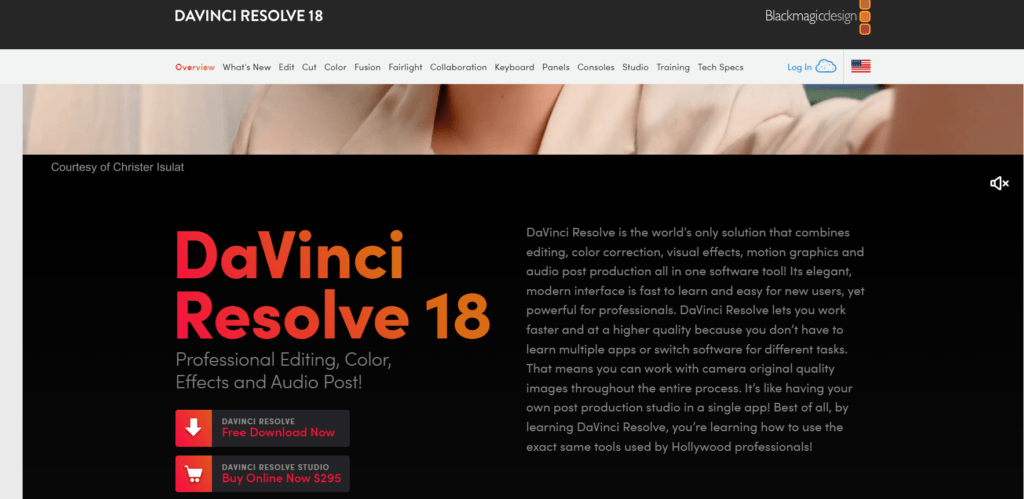
DaVinci Resolve is a free and powerful video editing software that professionals like to use. It has many features that help you make really good videos.
One of its special features is color grading. This means you can change the colors in a video to make it look the way you want. You can adjust the colors of each little dot in the video or change the overall colors to make it more appealing.
Another cool thing about DaVinci Resolve is that it has tools for creating special effects called VFX. These are computer-made visuals that make your videos look amazing. You can add realistic and impressive effects to make your videos more interesting.
DaVinci Resolve also lets you edit the audio in your videos. You can make the sound better by adjusting the volume, pitch, and other sound elements. This helps you refine and improve the overall audio experience.
DaVinci Resolve Pros:
- Free to use
- Powerful features, including color grading, VFX, and audio editing
- Widely used by professional filmmakers and colorists
- Easy to learn, even for beginners
- A large community of users and resources
DaVinci Resolve Cons:
- Can be complex for some users
- Not as many features as some paid video editing software
- Can be slow on older computers
VSDC Free Video Editor
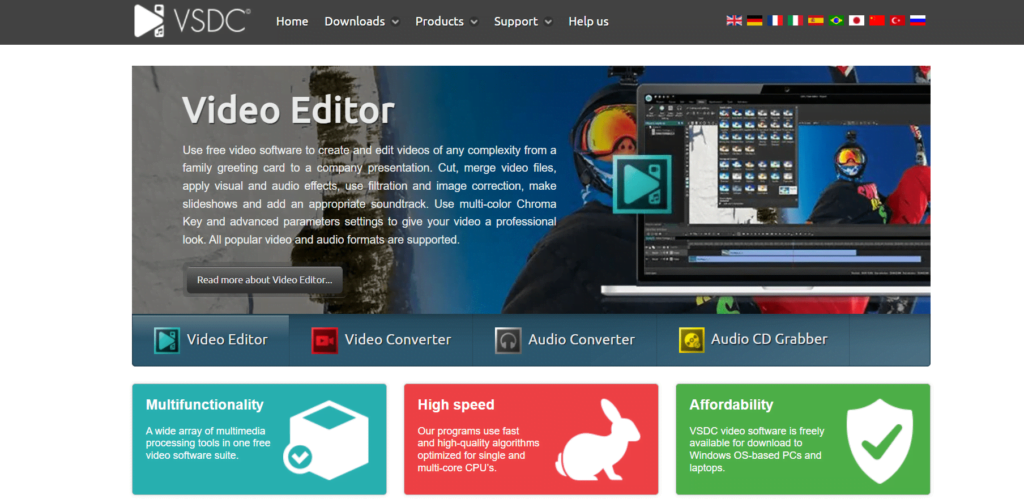
VSDC Free Video Editor is a software that lets you edit videos on your computer without any cost. It has a user-friendly interface and provides various tools to help you create and modify videos. Here’s an explanation of some key features in simple language:
The paid version of VSDC Video Editor removes these limitations and adds several new features, including:
- Support for exporting videos in up to 4K resolution
- Chroma keying for removing backgrounds
- Motion tracking for animating objects in your videos
- A wider range of video effects and transitions
- Support for more file formats
If you are serious about video editing and want to access all the features that VSDC Video Editor has to offer, then I recommend upgrading to the paid version. However, if you are just starting out or only need basic video editing software, then the free version is a great option.
Here are some of the pros and cons of the free version of VSDC Video Editor:
VSDC Free Video Editor Pros:
- Free to use
- Easy to learn
- Wide range of features, including video effects, transitions, and titles
- Compatible with Windows and macOS
VSDC Free Video Editor Cons:
- Can only export videos in up to 720p resolution
- Does not include some of the more advanced features, such as chroma keying and motion tracking
- Can be slow on older computers
Paid Video Editing Software:
Adobe Premiere Pro
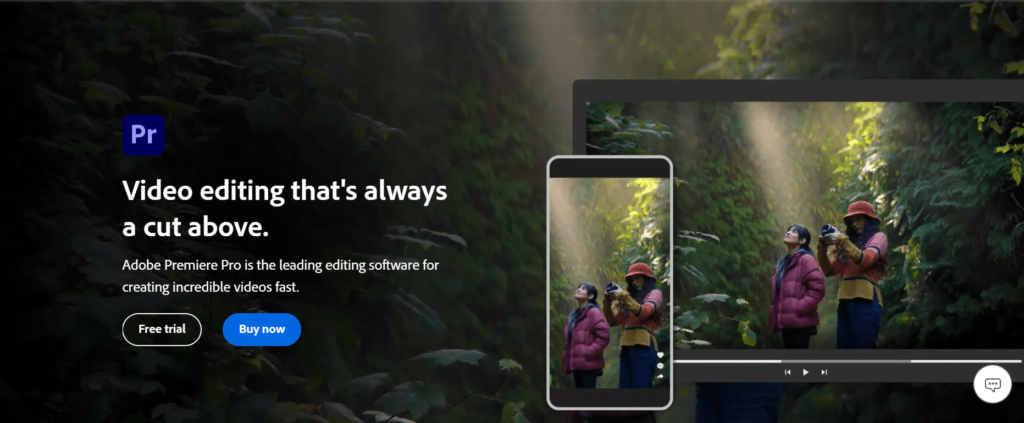
Adobe Premiere Pro is a video editing software that helps you create professional-looking videos. It has many features, like adding effects, transitions, and titles to your videos. It’s used by professionals and individuals for personal or business videos.
If you are interested in creating professional-looking videos, then Adobe Premiere Pro is a great option for you. It is a powerful tool that can help you create videos that look great.
What you can do with Adobe Premiere Pro:
- Import and edit video footage: You can bring your videos into the software and make edits easily.
- Add effects, transitions, and titles: Enhance your videos by adding visual effects, smooth transitions between clips, and text titles.
- Animate objects: You can animate objects within your videos to create dynamic and engaging visuals.
- Color correction: Adjust the colors and tones in your videos to make them look more vibrant or match a specific style.
- Export videos: You can save your edited videos in various formats, suitable for different platforms or devices.
Additional details:
- Adobe Premiere Pro is a subscription-based software, meaning you pay a monthly fee to use it.
- It works on Windows and macOS operating systems.
- It can be complex, so it might take time to learn how to use it effectively.
- Many tutorials and resources are available online to help you learn and troubleshoot any issues.
Adobe Premiere Pro Pros:
- It’s a powerful and versatile editing software with many features.
- Suitable for both beginners and professionals.
- Regular updates bring new features and bug fixes.
- Support options include tutorials, forums, and technical assistance.
Adobe Premiere Pro Cons:
- The subscription model can be expensive for some users.
- It requires a powerful computer to run smoothly.
- It may have a learning curve for some users.
- Troubleshooting problems can sometimes be challenging.
Final Cut Pro X

Final Cut Pro X is a video editing software for Mac computers. It helps you make professional-looking videos. You can add cool effects, smooth transitions, and titles to your videos. People who edit videos for work or fun use Final Cut Pro X.
What you can do with it:
- Import and edit videos: You can bring your videos into the software and make changes easily.
- Add effects, transitions, and titles: Make your videos more exciting by adding special effects, smooth transitions between scenes, and text titles.
- Make things move: You can make objects in your videos move around, like they’re alive.
- Fix colors: Adjust the colors in your videos to make them look better or match a certain style.
- Save your videos: You can save your finished videos in different formats, depending on where you want to share them.
Additional details:
- Final Cut Pro X is software you buy once and can use forever on your Mac.
- It only works on Mac computers, not on Windows.
- It’s pretty easy to learn how to use, so you’ll be making videos in no time.
- If you need help, there are lots of tutorials and resources online to teach you.
Final Cut Pro X Pros:
- Easy to use
- Wide range of features
- One-time purchase
- Regularly updated
Final Cut Pro X Cons:
- Only available for macOS
- Limited support for third-party plugins
- Can be demanding on system resources
Avid Media Composer
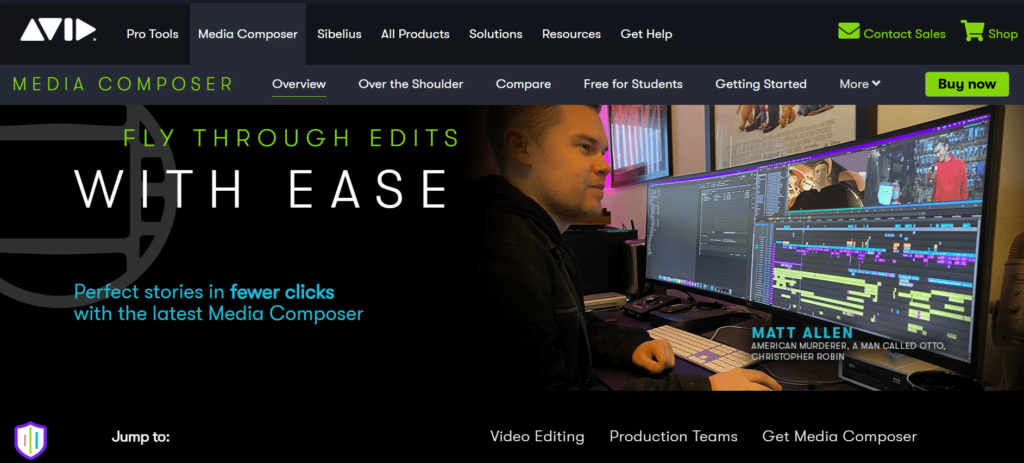
Avid Media Composer is a video editing software that helps you make professional-looking videos. You can add effects, transitions, and titles to your videos. It’s used by professionals and individuals for personal or business videos.
what you can do with Avid Media Composer:
- Import and edit video footage: You can bring your videos into the software and make changes easily.
- Add effects, transitions, and titles: Make your videos more interesting by adding special effects, smooth transitions between scenes, and text titles.
- Animate objects: You can make things in your videos move around, like they’re alive.
- Color correction: Adjust the colors in your videos to make them look better or match a certain style.
- Save your videos: You can save your finished videos in different formats, depending on where you want to share them.
Additional details:
- Avid Media Composer is a software you subscribe to and pay a monthly fee to use.
- It works on both Windows and macOS computers.
- It can be complex, so it might take time to learn how to use it effectively.
- Many tutorials and resources are available online to help you learn Avid Media Composer.
Avid Media Composer Pros:
- Many features to enhance your videos
- Excellent support options are available
- Widely used in the industry
Avid Media Composer Cons:
- It can be difficult to learn at first.
- It’s subscription-based software, so it requires ongoing payments.
- It may require a powerful computer to run smoothly.
Vegas Pro
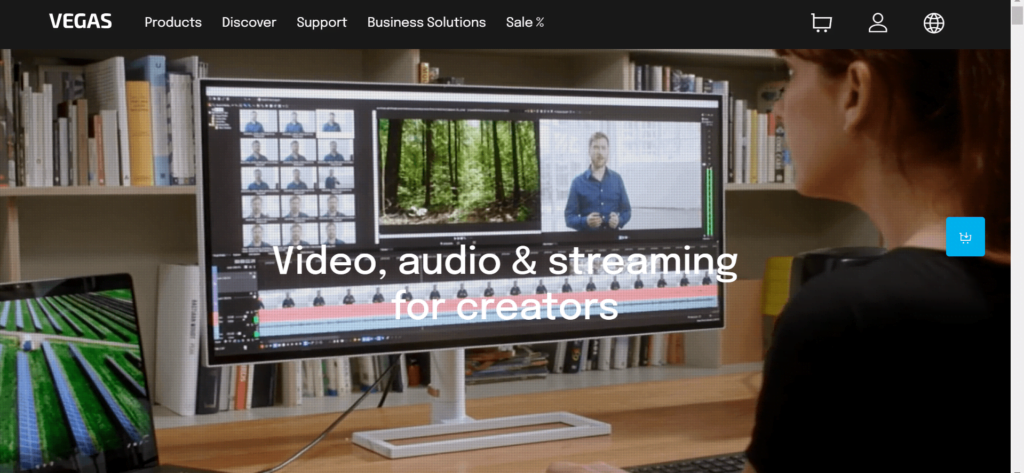
Sony Vegas Pro is a video editing software for Windows computers. It helps you make professional-looking videos easily. You can add effects, transitions, and titles to make your videos look great. People who edit videos for work or fun use Sony Vegas Pro.
What you can do with it:
- Import and edit videos: You can bring your videos into the software and make changes easily.
- Add effects, transitions, and titles: Make your videos more interesting by adding special effects, smooth transitions between scenes, and text titles.
- Make things move: You can make objects in your videos move around, like they’re alive.
- Fix colors: Adjust the colors in your videos to make them look better or match a certain style.
- Save your videos: You can save your finished videos in different formats, depending on where you want to share them.
Additional details:
- Sony Vegas Pro is software you buy once and can use forever on your Windows computer.
- It only works on Windows, not on Mac or other systems.
- It’s pretty easy to learn how to use, so you’ll be making videos in no time.
- If you need help, there are lots of tutorials and resources online to teach you.
Vegas Pro Pros:
- User-friendly interface and easy to learn.
- It offers a wide range of features for video editing.
- It’s a one-time purchase, so no recurring fees.
- Regular updates with new features and improvements.
Vegas Pro Cons:
- It is available only for Windows, not for macOS or other operating systems.
- Limited support for third-party plugins compared to some other software.
- It may require a powerful computer to handle complex projects.
KineMaster
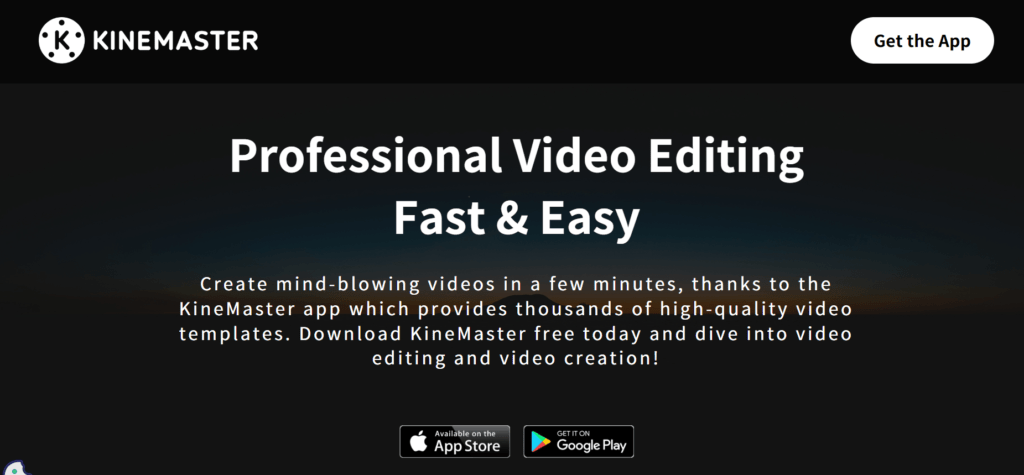
KineMaster is a powerful video editor app that helps you make awesome videos on your phone or tablet. It’s like having your own mini movie studio! With KineMaster, you can add cool effects, smooth transitions, and fancy titles to your videos. Lots of people use it, including professionals and regular folks who just want to make cool videos.
What you can do with KineMaster:
- Import and edit videos: You can bring your videos into the app and make changes easily.
- Add effects, transitions, and titles: Make your videos more exciting by adding special effects, smooth transitions between scenes, and cool text titles.
- Make things move: You can make objects in your videos move around, like they’re alive.
- Fix colors: Adjust the colors in your videos to make them look better or match a certain style.
- Save your videos: You can save your finished videos in different formats, so you can share them with friends or post them online.
Extra details:
- KineMaster is a free app, but there are some features that you need to pay for to unlock. It’s called KineMaster Premium.
- It works on both Android and iOS devices, so no matter which phone or tablet you have, you can use it.
- It’s pretty easy to learn how to use, so you’ll be making videos in no time.
- If you need help, there are lots of tutorials and resources online to show you how to use KineMaster.
KineMaster Pros:
- Easy to use
- Wide range of features
- Freemium
- Regularly updated
KineMaster Cons:
- Watermark
- Limited support for third-party plugins
- Can be demanding on system resources
Conclusion
Whether you’re a beginner or a professional, there are numerous video editing software options available to create incredible videos.
Free options like Lightworks, VideoPad, and HitFilm Express offer various features, while paid software like Adobe Premiere Pro, Final Cut Pro X, Avid Media Composer, and Vegas Pro provide advanced tools for professionals.
For mobile editing, KineMaster is a powerful app. Consider your needs, budget, and device compatibility when choosing the right software.
Remember, tutorials and online resources are available to help you learn and maximize the potential of these tools. Unleash your creativity and produce amazing videos!