In 2021, everyone can create a website without any programming knowledge like HTML, or PHP, or with a little bit of effort, are interested in any programming language, then it’s beneficial.
If you don’t have time to learn to code, you want to create a website easily using CMS like WordPress, Webflow, Joomla, Etc. Of course, the most popular is WordPress, so we recommend you go with WordPress. Before creating a website, you have to define your goals and the road map of your website or an online business model that represent you and your services. First, think about what you want on the website, all the things. It will take some time that depends on you. after deciding all those things, take a book and pencil and do roughly a design of what you want to keep.
All thing’s over.
Let’s move to the creation of a website setup.
There are four steps to building a website are as follows:
Step 1: Choose a unique domain name for your website
For creating a website, the first thing is you need a domain name for your website. The domain name is an URL address from which the visitor finds your website in the web browser. If you think what will be the name of your website, It is OK; I know many people are yet confused a lot about choosing a domain name for their website. I have a solution for you. You can visit domain generator websites to find a perfect domain name.
Whenever we find a great domain name, we will search on the domain registrar’s website and discover that somebody has already taken the domain name. Sometimes we see it, but it will be a premium domain at a high price. Without any analysis, it was taking much time to think of a domain name. You can directly go to the domain registrar site and find a relevant Domain for your website very quickly in just a few minutes.
Read the Guide that helps you a lot to find a perfect domain name:
Before going to the domain finder website, find the keyword of your topic or business or whatever. Then, you can also go on deep research on finding a great domain name that will boost traffic based on your domain name.
The Domain extension also matters why the .com is popular. Human psychology is to search for anything on Google. The person who searched clicks on the .com domain as compared to the .xyz or any other extension. Because .com is global, you can also go for the local country domain like .co, .in, .ca, or any country-specific domain. For example, .co for Columba, .in for India, .ca for Canada, or you can search for any country extension.
To find all country-specific domain extensions visit: The list of Domain Extension
After choosing the domain, it could be anything like your domain.com, yourdomain.in, yourdomain.ca, or yourdomain.countryextension.
A domain name can cost from $5 to $30 a year. It usually depends on the domain extension or offers. Overall, when you Renew the domain, it costs around 14.5 dollars. The cheapest domain you will get from Namecheap.
The Domain registrar gives many offers for the domain name, or you can buy it along with hosting. They will provide you with a free domain name for the first year. If you already buy a domain name, there is no need to register.
Step 2: Choose a web hosting for your website
Web hosting is the service that store or hosts your website data on the server to run on the Internet. All websites in the world are hosted on a server machine; without a web server, you can’t access the website on the Internet or web browser.
Coast for web hosting: Web hosting coasting depends on the user of your website and how much audience comes to your website. If you are a starter, you can go at a low-cost plan that starts from $2 to $15 per month. suppose you are expecting within a few months, the traffic will increase by lakhs or thousand, you can buy cloud hosting or dedicated server hosting that depends on you and your company.
Confused to decide which type of web hosting is for you, you can read this you will get solve:
types of web hosting– which one is better for your website
Tips for Choosing a web hosting company
SSL certificate
Before buying hosting, the important thing we require is a free SSL certificate for the website’s security. Google highly recommends that the security of the site is an essential factor to rank on Google. So ensure that your hosting provider must provide a free SSL certificate. You can also use Cloudflare that provided by Google, free of cost.
customer support 24 into 7
It is essential for hosting a website. When you host a website, many problems may occur when the traffic will increase on your website. The website may slow for some time or crash. So must ensure that the support system is best. Suppose your website is hacked, what will you do, yes you will create a support ticket, and the technical team of the hosting company will remove those viruses. So it is most important before buying hosting, you can read the review about the support system of a hosting company.
Bandwidth and storage
Select desired storage and the bandwidth must be unmetered, which means no traffic limitations. We have a vast knowledge of hosting and digital marketing. So if you confuse, contact us we will guide you for free.
Recommended hosting table with attractive
Step 3: Buying your domain name and hosting
After selecting a domain name and web hosting, the next step is to register your domain name and hosting. Here we already discuss with you which one is better you can select one of them. We highly recommend you choose a hosting that mentions on the website because we have the experience to use all types of hosting. We face a problem with the hosting that we are not suggesting.
To create a website hosting account, visit the hosting website by clicking on the given link and send a screenshot. we will give you a free digital marketing tools kit.
We’re going to use Hostinger. Here’s why:
- Hostinger is a popular web hosting for the beginner
- The top blogger and WordPress.org website recommend Hostinger
- The starting cost is $1.99/month, which is cheap compared to other hosting companies
- You will get a free domain for one year if you buy the popular plan
- It will give you a Free SSL, Free email, and many others that make the hostinger best for you
According to your budget, choose your web hosting plan, as we discussed, and click on the select button. I suggest you to chose the $2.99 plan that is the most popular and you will get many benefits.

- Next, the new menu will open at the top side; if you buy for one month, it costs $10.99, 12 months cost $5.99, 24 months cost $3.79$, and 48 months cost$2.19. I recommend you buy for a minimum of 12 months.
- Enter only secure email IDs, do not mention professional email ids like [email protected] or your professional email id.
- There is many payments option available in hostinger. You can pay with a credit card, PayPal, or Google Pay, and the most popular is cryptocurrency. Yes, if you are a crypto lover, you can pay with Bitcoin, Ethereum Litecoin, and many more.

After completing the payment, fill in all the details that are needed. The final step is to enter your free domain name.

Enter a free domain name if purchasing for the first time. If you already have a domain name for the other registrar, you can also mention it. For linking, you can copy your DNS server and paste it into the domain registration website.
Step 4: Install Web Builder on your hosting server
Once you’ve completed your registration process, log in to your hosting account. It looks like in the image; there are two sections: Hosting and the second is domain. Click on the manage button in the hosting.

After going into the hosting Cpanel, scroll down. You will see Emails. Click on the Email account, and you can create a professional email id like [email protected], [email protected], or whatever. Forwarding the email into your Gmail use Email Forwarders.

You can also create a subdomain like app.shitus.com or whatever you want to make. You can create your choice.

Last is the website; in this, there are many tools for the website. The tool that we use is Auto Installer; click on the auto-installer.

Here you see dozens of CMS(content management systems), we use WordPress. WordPress is the most popular and easily set up and designed website that is needed. WordPress comes with free well-paid themes that we can easily design with drag and drop. The best part of WordPress,
we can use plugins that add the features that we want to the website, depending on your creativity.

After selecting WordPress, you have to fill in basic information about your website, like username, password, or other to access your website. Don’t forget the username and password of your WordPress website. Enable your SSL certificate that makes your website secure.
Congratulation, your website is life on the internet browser.
Step 5: Start customization of your website
Now you have your user id and password for the website, Log in to your WordPress website by typing your custom URL into the browser like www.yourdomain.com/wp-admin/

After logging, you’ll see the WordPress dashboard. The first is you should make some changes in the setting. Go to setting.
General: you can change the website title, tagline, Time zone, and date format.
Writing: keep it as it is.
Reading: You can change the Blog pages show at most, and Syndication feeds show the most recent.
Discussion: In this, you can customize the comments system in the blog. You can also arrange an image of the comment image.
Media: You can set images and other media properties. Like max-width and maximum height.
Permalinks: You have to create a friendly URL for your website. I recommend only using post name and custom-like blog/example
- Plain: https: https://shitus.com/?p=123
- Day and name: https: https://shitus.com/2021/05/03/how-to-create-a-website/
- Month and name: https: https://shitus.com/2021/05/how-to-create-a-website/
- Numeric https: https://shitus.com/website/123
- Post name https: https://shitus.com/how-to-create-a-website/
- or also you customize as your choice
Choose Themes from WordPress Store or Externally
There are numerous themes available free and premium. I started my blogging career with free themes, and free themes have many limitations. I tried many experiments with paid and free themes, and I got that free themes are not helpful for SEO compared to paid themes. So I highly recommend you only use a premium theme. Some of the themes in the market only charge once and give a lifetime free license.
If you buy hosting, we will give you a paid theme for free.
Top Free Theme for WordPress

Install the Theme by Importing the Code
All changes in the themes can make by Appearance. Click on Appearance and go to Customize. You will get the themes dashboard—WordPress provides a default theme. The WordPress default theme does not provide the features that we need. So you need to remove that themes and import your purchased or free theme. Many ready-made templates are getting with themes, and you can easily build a website. In the given image, I install six themes that you have seen. Click on the Add New button and start installing.
Import the Theme Data
After installing the theme, you will think about where to start. Importing the data is the best option. In appearance, import the data and get your website ready as in the themes. You can make any changes to the website.
Install Child Theme if you require
A child theme is a theme that inherits its functionality from the parent theme. Just understand with an example, The themes provide an upgrade at a particular time, and when the upgrade passed, some of the changes occurred in the theme. So the child themes save all your features, and when the theme is upgraded, there is no change to your main themes. You can skip these steps.
For making the changes in the themes, go to Appearance → Customize, and you’ll see the main WordPress Customizer interface.

Add a logo to your Website.
In every theme, for changing the logo, visit the site identity. You will see the logo: click on the select image and insert your logo.
Navigation menu setup
A navigation menu is a menu where you can link to another area of the website. Go to the menu in appearance and customize the menu, footer menu, second navigation menu, or other menus.
Change the Website Layout
When you click on the layout, you can adjust all the website layouts like container, Header, sidebar, blog, footer, or another part of the website. You can change the size of the structures.
Change the Website’s Color
You can change your background color, text color, and any other type of color. The color is an essential factor of the website. So click on the color section and changes the color that looks your website unique.
Change the Website Fonts
If you are a blogger, the fonts are the essential factors. Find the customize→Typography, and you can change fonts to any part of the website. If the typography is not present, you can download the font plugins.
Add a Sidebar on your Website
The sidebar is visualized on the left or right side of the page. It contains archives, categories, tags, widgets, or anything that you needed on the bar.
Add a widget on your Website
you can add a rebuilding widget to your websites like audio, calendar, gallery, RSS field, video, custom Html, or any things you want.
Experiment with the theme
After successfully all the changes in themes, the next is to experiment with your theme. So check your website. Make sure that you have changed all the designs and colors. I am not saying that changes the whole structure; making necessary changes to your website that look different. If it is ok then go further.
Homepage setting
The home page setting is the starting page of the website that represents your website to the user. It tells about your websites and what you are providing. Click on the customize→homepage setting, and if you want the latest post on the starting page of the website, you can do it or create a particular page you can make. The post page is always a blog page of the website. So it defaults selected.
Additional CSS
If you have CSS knowledge that using for designing the website. CSS also applies to WordPress; you can customize the design as you like. Do not limit your website design to WordPress.
Add a homepage, about us, content page, blog page, service page, or whatever that needed to your website home page.
For running a website, you require to create some of the essential pages; as in the image, you see some pages default created by WordPress. You can edit, or if you want to make other pages, you can Go to Pages, → Add new, and create a new page. If you want to create a wonderful website design and your theme is not providing, you can install Elementor plugins to design the website you needed.

Create Blog posts
The blog is to update your audience up to date by sharing knowledge. Click on the Post → Add new and start your blog. After clicking, you visualize the screen as given in the image. You can insert any things in the blog. You can customize the permalink, categories, tags, feature images, and many other things.

Adding online store
If you want to start an online store, WordPress is best for the starter. You can install a woo commerce plugin that can make your store online and increase your worth. Click on the appearance>Add a new plugin and search for woo commerce and install it; you can integrate various payment options on your website by a third party.
congratulation your website is ready



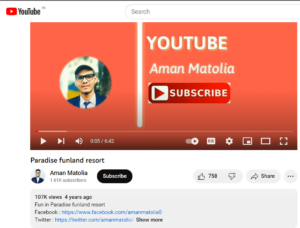
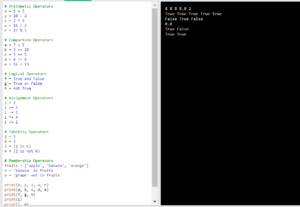
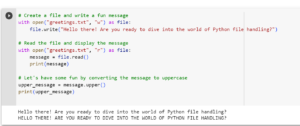
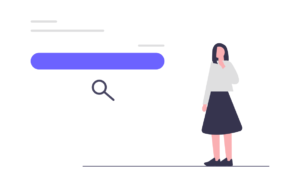

Wow awesome information
I read all the information it’s really helpful. Please update more information like how to post blog and create a page
refer another guide, you will get what you are searching
It’s really help me to create a website from wordpress
Good job
Helpful
I getting troubleshooting while Install WordPress help me
what problem you are getting
contact: [email protected]
This guide is a lifesaver! Step-by-step instructions make creating a website in 2024 seem easy. Thank you for simplifying the process.
I recently purchased Hostinger hosting, but I’m having trouble installing WordPress. I’ve also reached out via email for assistance. Can you please help me resolve this issue
Here, I reached out to Aman sir, who provided invaluable guidance in setting up my website. Big thanks to Aman sir for his assistance